How to clone environments
Environment cloning was made available in Unleash 4.19.
Environment cloning enables Unleash admins to duplicate existing environments, including all feature toggles strategies and their state.
Step 1: Navigate to the environments page
Navigate to the Environments page in the admin UI (available at the URL /environments). Use the navigation menu item "Configure" and select "Environments".
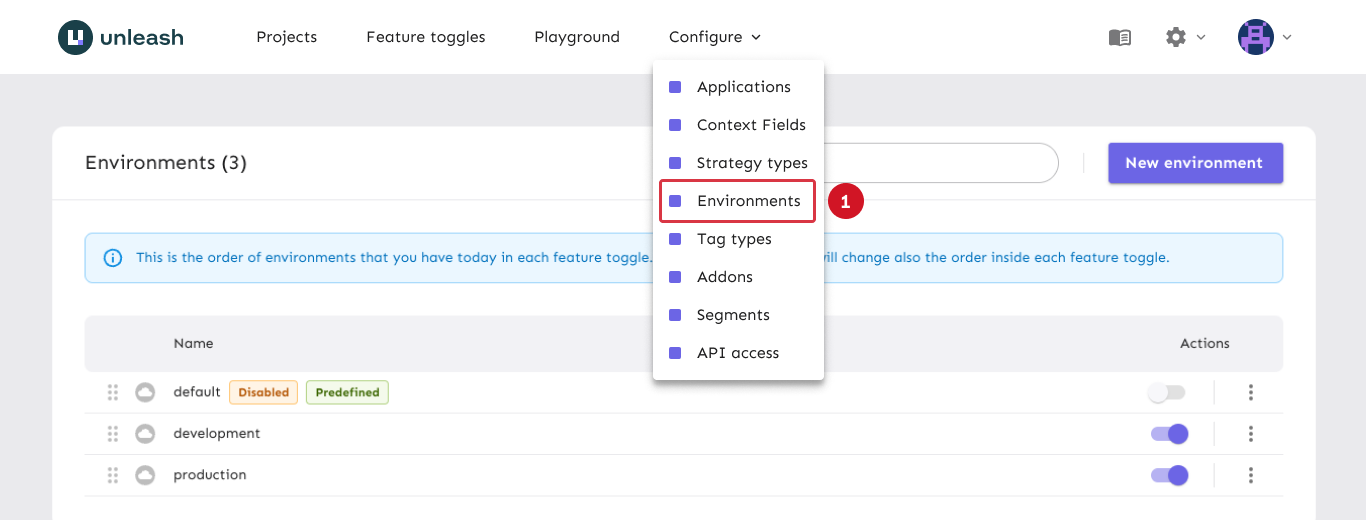
Step 2: Select an environment to clone
Select an environment to clone. On the right side, open the actions submenu and select "Clone".
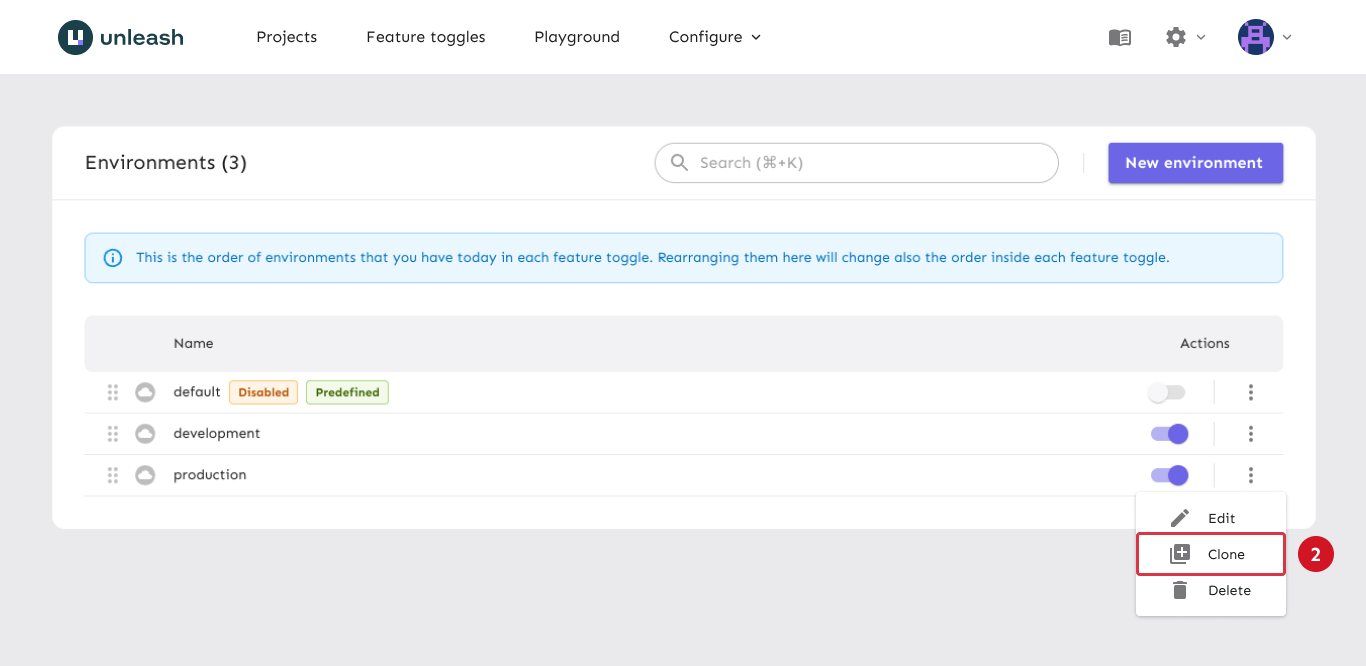
Step 3: Fill in the clone environment form
Give your new environment a name. The name must be unique and cannot be the same as the original environment. The name is pre-filled with a suggestion, but you can change it to whatever you like.
Select an environment type, which projects should have their environment configuration cloned, and whether to keep the existing user permissions for the new environment.
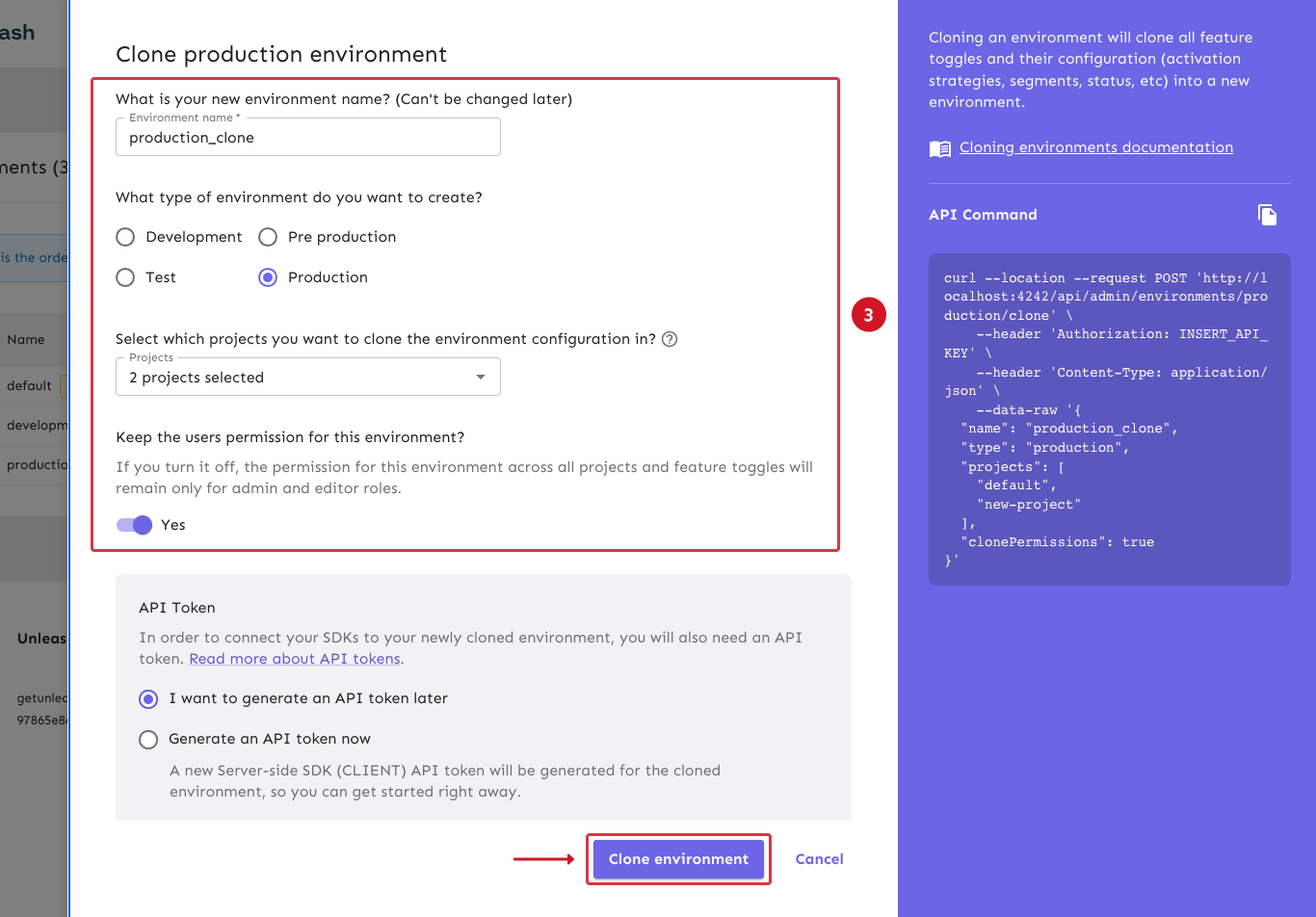
You can optionally generate an API token for the new environment right away. Select which projects the token should have access to, and the token will be generated when you submit the form.
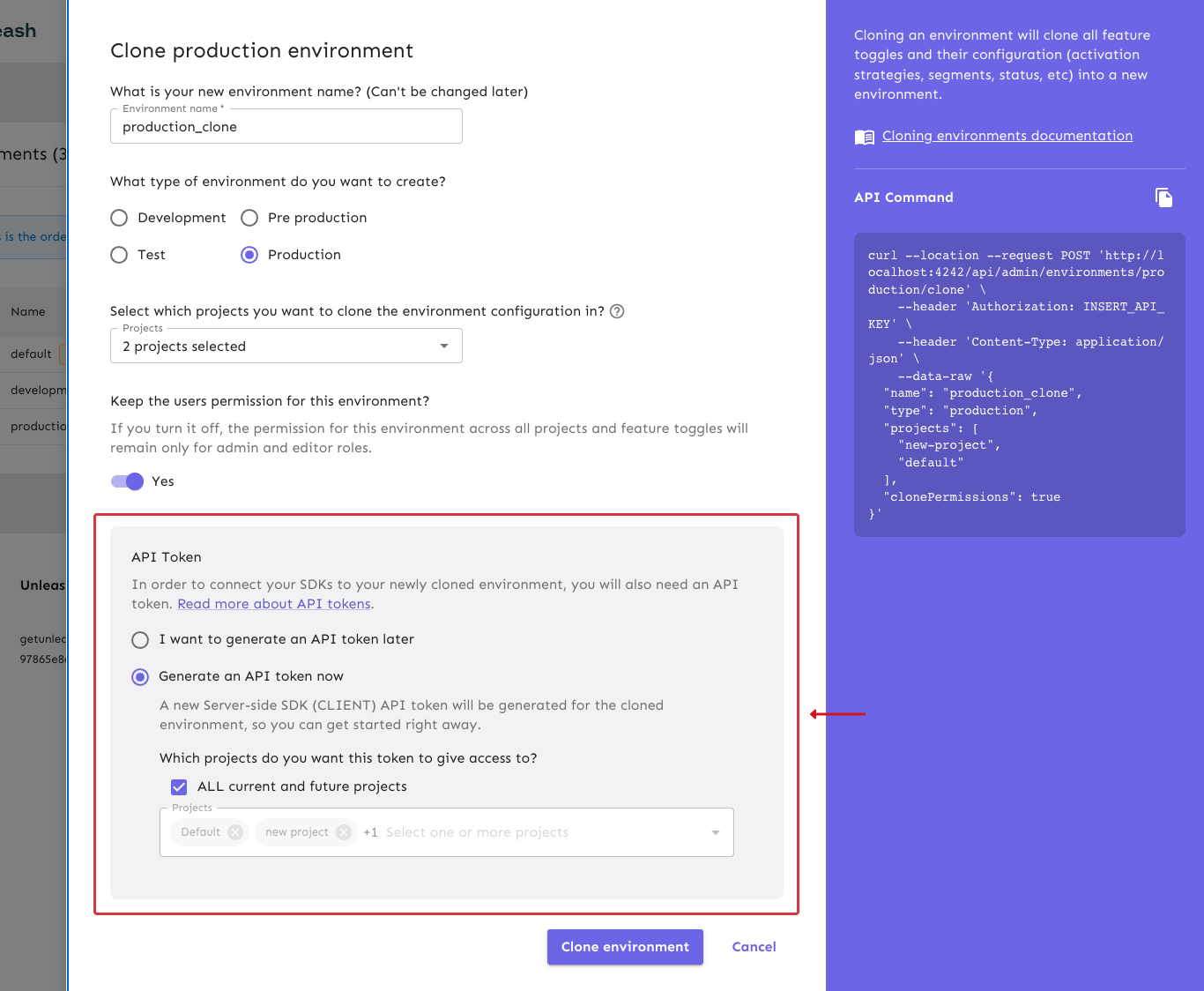
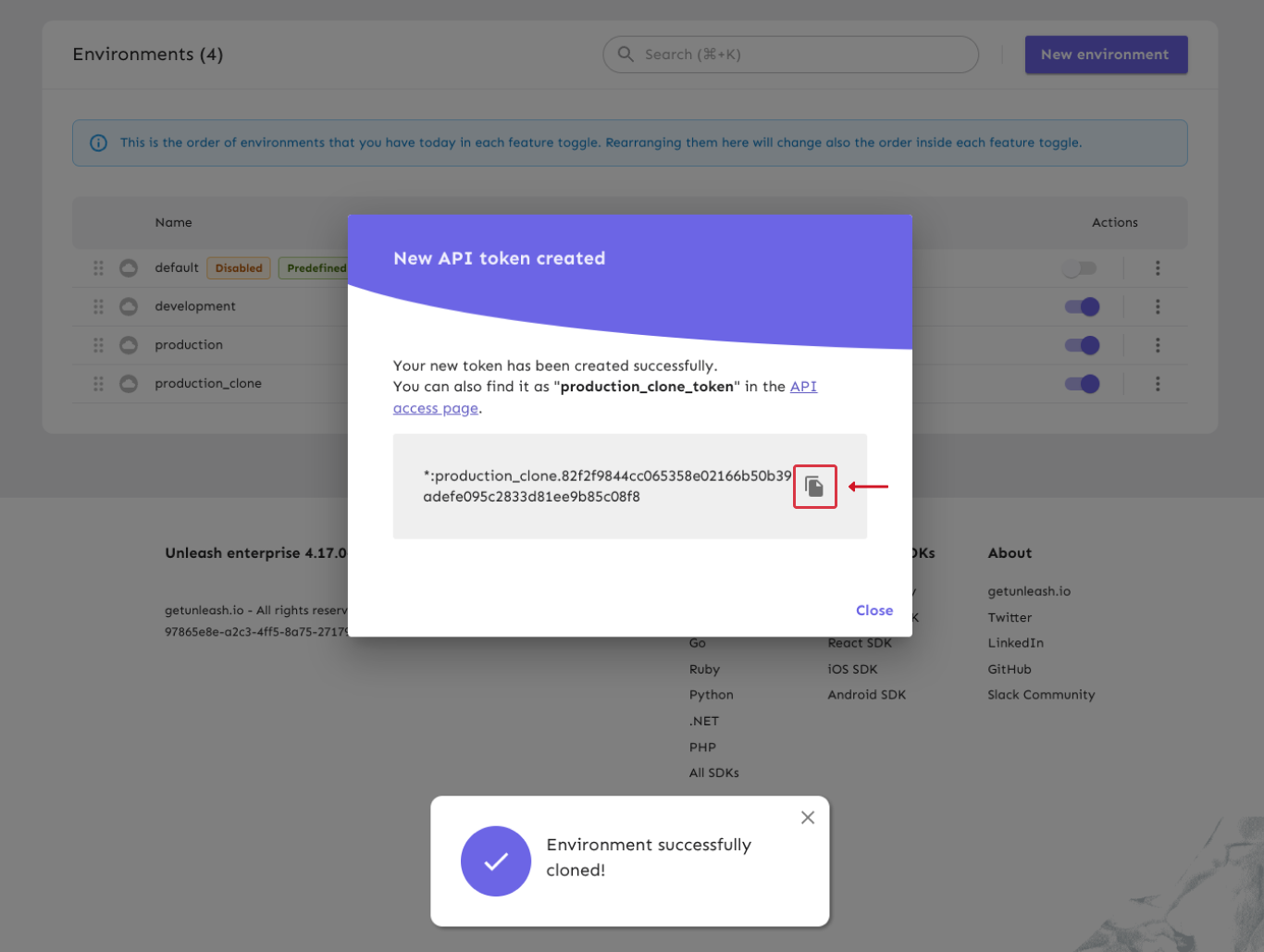
You can always create API tokens for the new environment by following the Generating an API token guide.