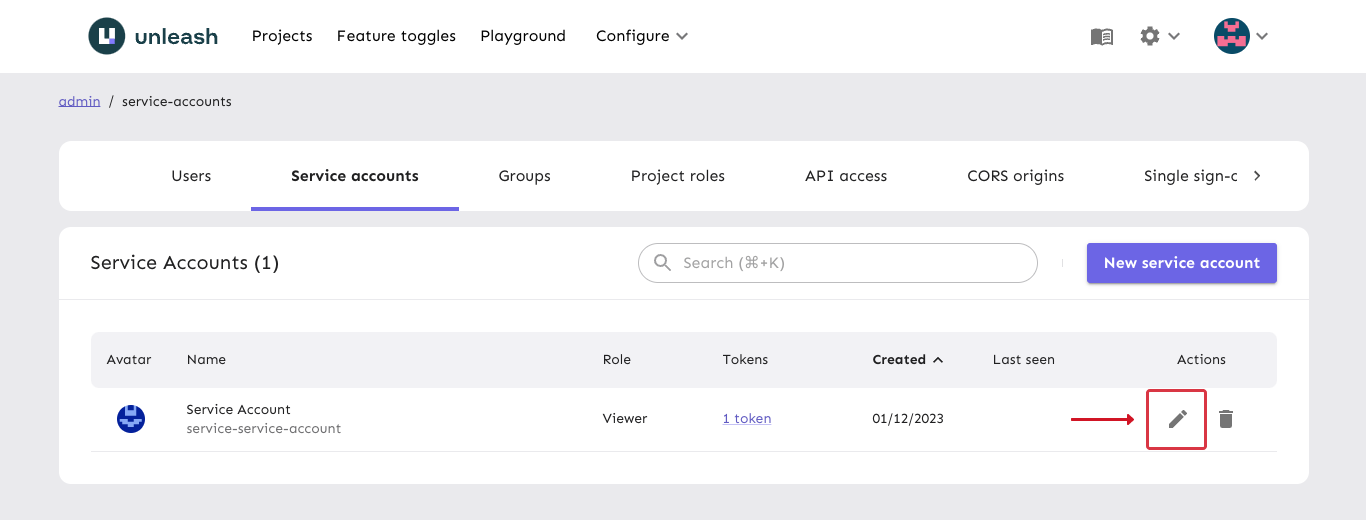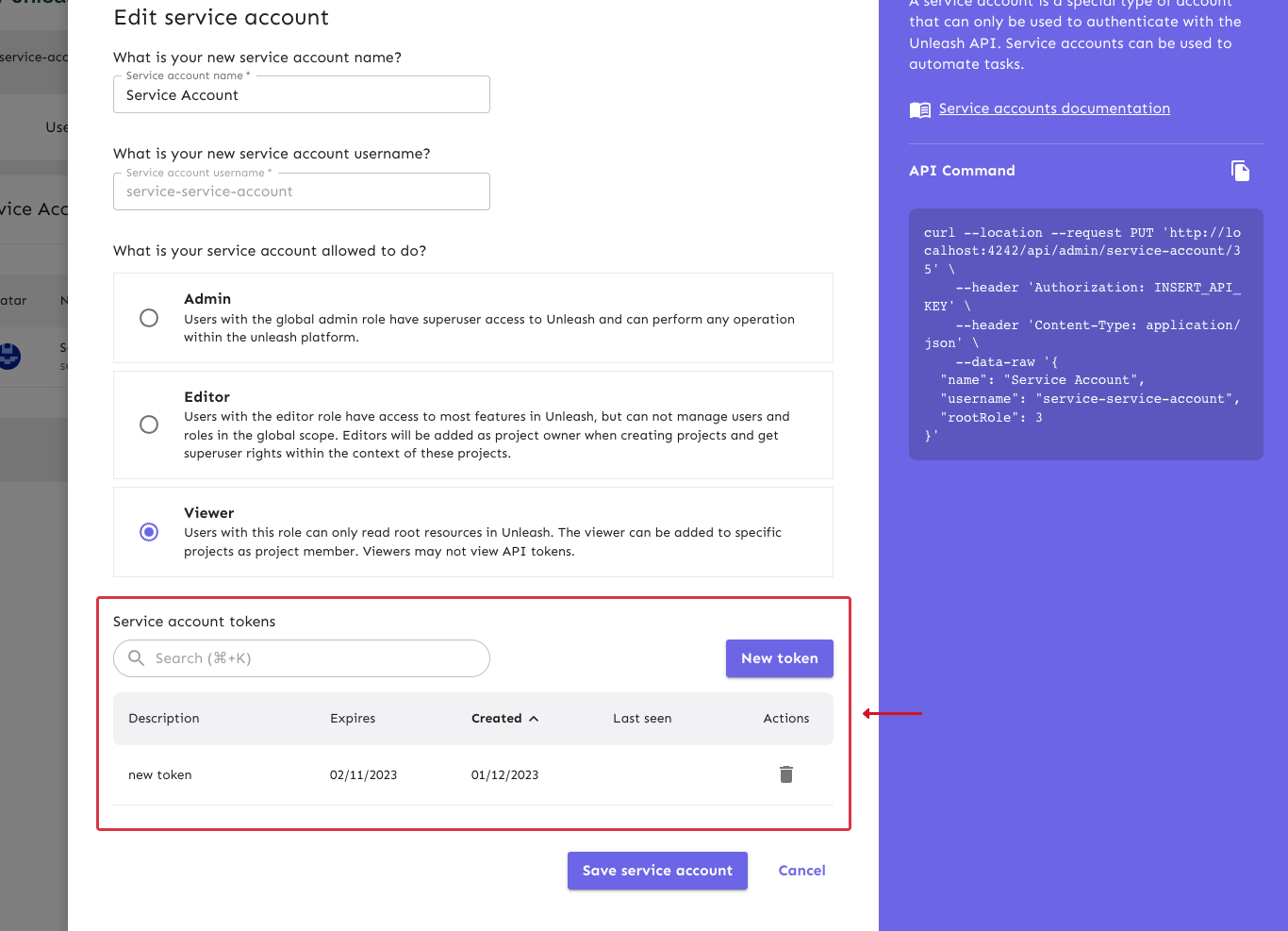How to create service accounts
Service accounts is an enterprise feature available from Unleash 4.21 onwards.
Service accounts enable Unleash admins to create accounts that act as users and respect the same set of permissions, however they do not have a password and cannot log in to the Unleash UI. Instead, they are intended to be used to access the Unleash API programatically.
Step 1: Navigate to the service accounts page
Navigate to the service accounts page in the admin UI (available at the URL /admin/service-accounts). Use the settings button in the navigation menu and select "service accounts".
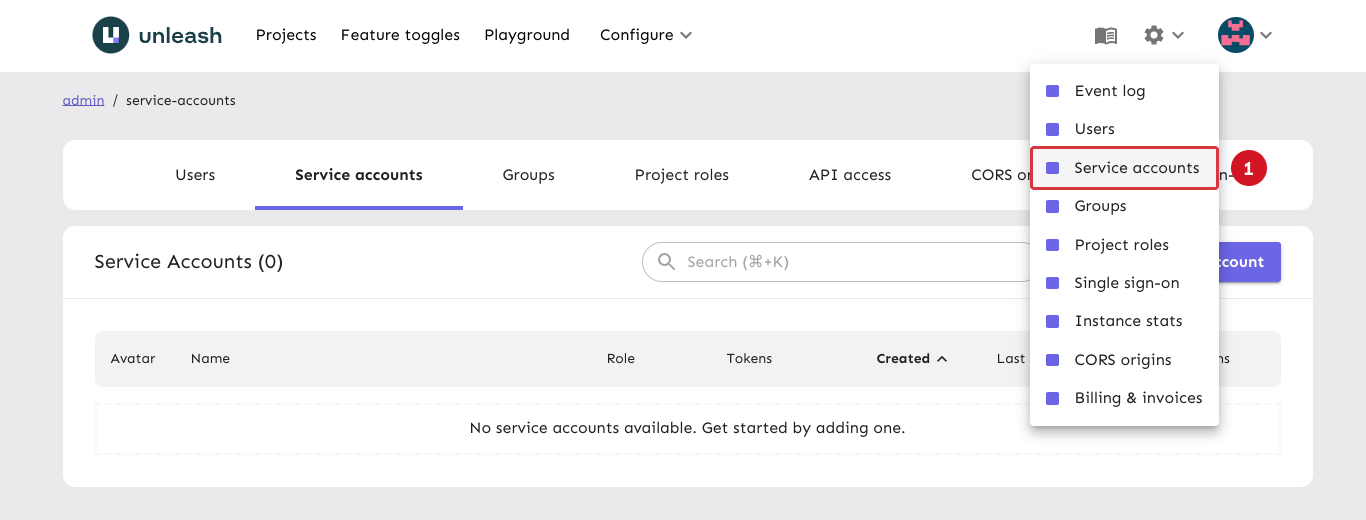
Step 2: Click the "new service account" button
Use the "new service account" button to open the "new service account" form.
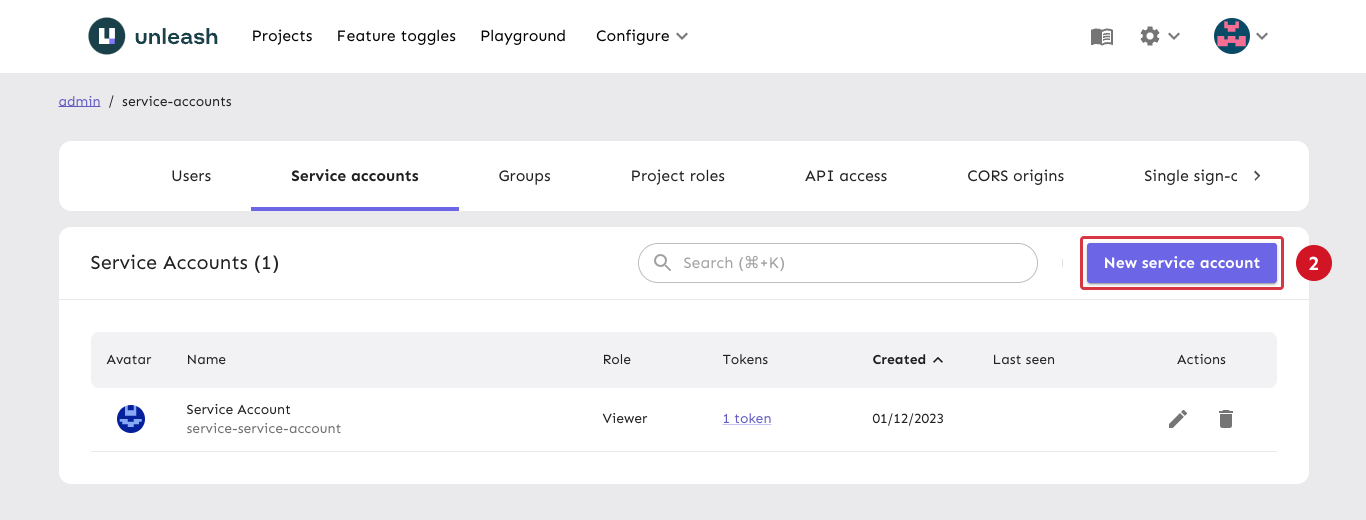
Step 3: Fill in the service account form
Give your new service account a name. After leaving the name field, the username field is pre-filled with a suggestion based on the name you entered, but you can change it to whatever you like.
Select a root role for your service account, which will define what your new service account will be allowed to do. The roles that you can assign to service accounts are the same ones that are available for regular users.

You can optionally generate a token for the new service account right away. Give your token a description and optionally set an expiry date. By default the expiry date is set to 30 days. The token will be generated when you submit the form.
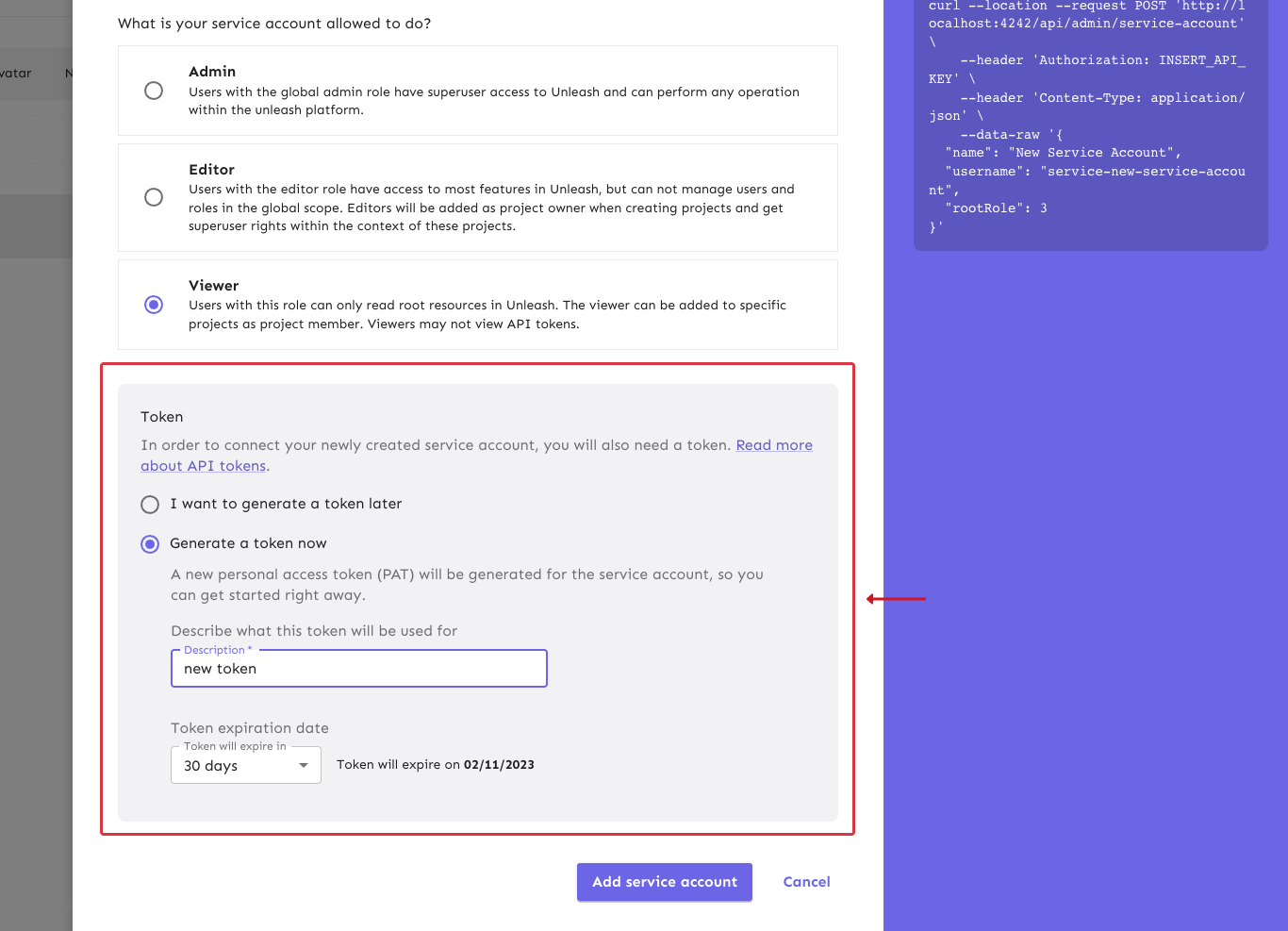
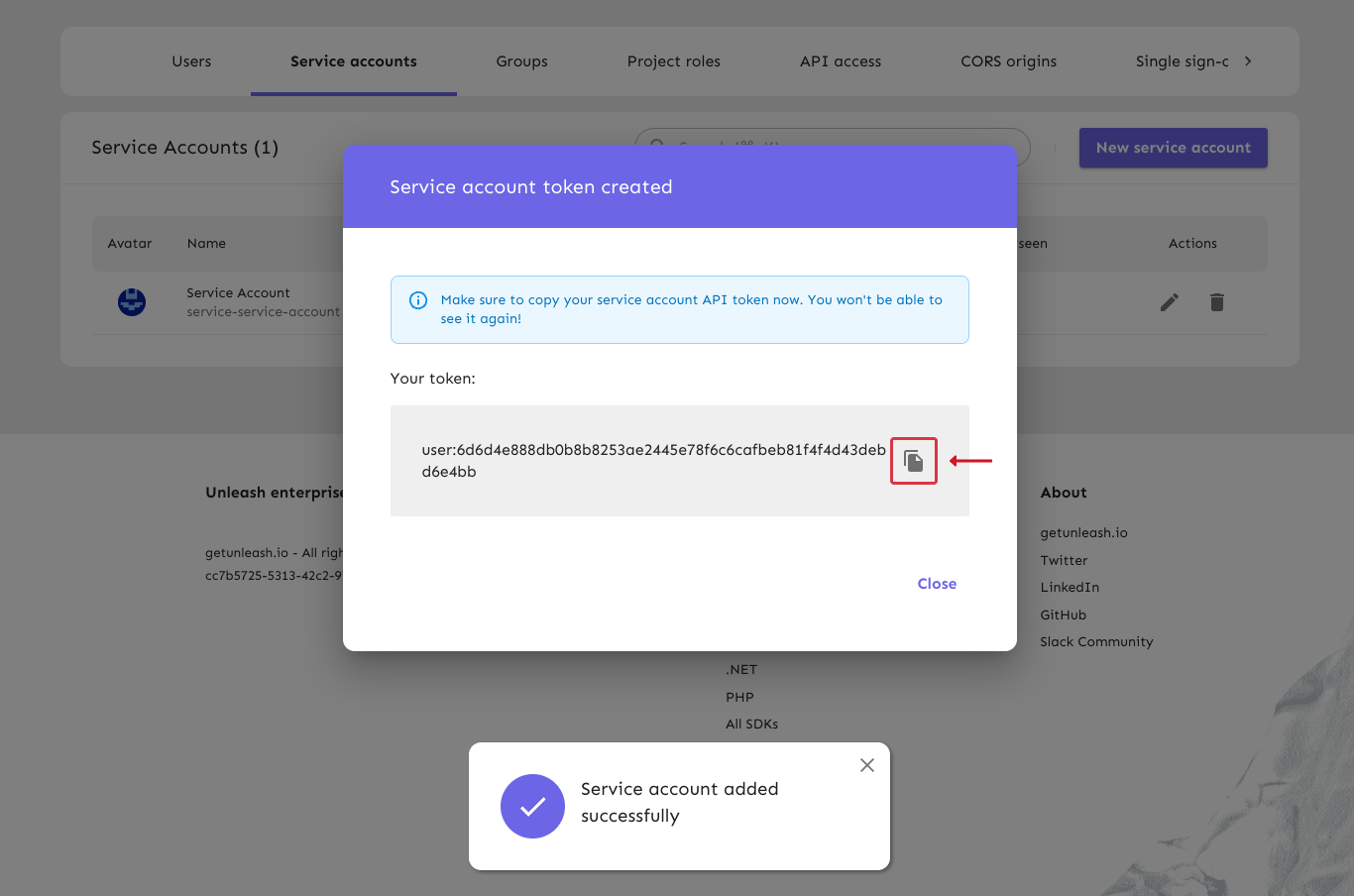
Managing service account tokens
You can later manage service account tokens by editing the respective service account. This allows you to add new tokens to that service account or delete existing ones.